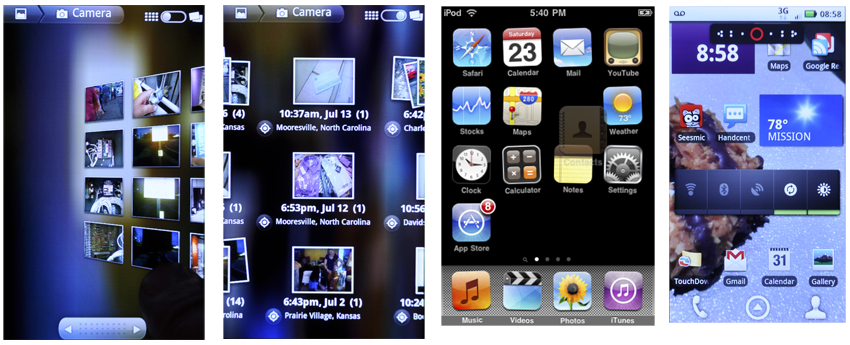|
Size: 13913
Comment:
|
Size: 14157
Comment:
|
| Deletions are marked like this. | Additions are marked like this. |
| Line 19: | Line 19: |
| These entities and relationships can be further described using attributes. These are prop- erties of both the entity and the relationship, and cannot be considered independently. Some examples of attributes are: | These entities and relationships can be further described using attributes. These are properties of both the entity and the relationship, and cannot be considered independently. Some examples of attributes are: |
| Line 66: | Line 66: |
| == Organizing With Information Architecture == {{attachment:DisplayInfoIntro-Lists.png|Even given pen and paper, people will make lists, so it is no surprise they are the most common of interactive elements in mobiles. Lists can be adapted almost infinitely, for viewing or selection, for any size, and for any type of interaction.|align=right}} Now that we are able to describe the data that we perceive, we must understand how this information should be structured, organized, labeled, and identified on mobile user interfaces. |
== Organizing with Information Architecture == [[http://www.flickr.com/photos/shoobe01/6501511821/|{{attachment:DisplayInfoIntro-Lists.png|Figure 2-1. Even when given pen and paper, people will make lists, so it is not surprising that lists are the most common interactive element in mobile devices. Lists can be adapted almost infinitely, for viewing or selection, for any size, and for any type of interaction.}}]] Now that we can describe the data we perceive and knowledge types we store, we must understand how this information should be structured, organized, labeled, and identified on mobile user interfaces. |
| Line 70: | Line 70: |
| One of the most common organization structures humans have used through time is a '''hierarchy'''. A hierarchy organizes information based on divisions and parent-child relationships. When using hierarchies to organize information, Peter Morville explains rules to consider (Morville, 2006): Categories should be mutually exclusive to limit ambiguity. Consider the balance between breadth and depth. When determining the number of categories regarding breath, you must consider the user's ability to visually scan the page as well as the amount of real estate on the screen. When considering depth, limit the scope to two to three levels down. Recognize the danger of providing users with too many options. | One of the most common organization structures humans have used through time is a ''hierarchy''. A hierarchy organizes information based on divisions and parent-child relationships. When using hierarchies to organize information, Peter Morville explains rules to consider (Morville 2006): categories should be mutually exclusive to limit ambiguity. Consider the balance between breadth and depth. When determining the number of cat- egories regarding breadth, you must consider the user’s ability to visually scan the page as well as the amount of real estate on the screen. When considering depth, limit the scope to two to three levels down. Recognize the danger of providing users with too many options. |
| Line 72: | Line 72: |
| Another way to organize information is '''faceting'''. At first glance, you may think this is similar to a hierarchy, but that is superficial. Instead, there are no parent-child relationships, just information attributes -- like tags -- which may be sorted or filtered to display the most appropriate information. The tags do not have to be explicit, and faceting may be accomplished by searching text descriptions, or even unusual methods such as searching for shapes, patterns or colors directly within images. | Another way to organize information is by ''faceting''. In this, there are no parent-child relationships, just information attributes, such as tags, which may be sorted or filtered to display the most appropriate information. The tags do not have to be explicit, and faceting may be accomplished by searching text descriptions, or even through unusual methods such as searching for shapes, patterns, or colors directly within images. |
| Line 74: | Line 74: |
| Of course, you can use these two methods, '''hierarchy''' and '''faceting''' in conjunction. A hierarchically-ordered set of products can also have tags attached to it, and the facet view may combine both strict and arbitrarily ordering to display the information the user wants based on price and color, for example. | Of course, these two methods, hierarchy and faceting, may be used in conjunction. A hierarchically ordered data set can also have tags attached to it, and the facet view may combine both strict and arbitrary ordering to display the information the user wants. |
| Line 76: | Line 76: |
| Date and location attributes are essentially special cases, and depending on the data or needs may be approached as either facets or hierarchies, even though at any one point they are strictly defined. For example, location can be an arbitrary value, with filtering or sorting for distance around a single point. Or it may be considered as a heirarchy of continent > nation > state > county > city > address. | Date and location are essentially special cases, and depending on the data or needs they may be approached either way, even though they are strictly defined. For example, location can be an arbitrary value, with filtering or sorting for distance around a single point. Or it may be considered as a hierarchy of continent → nation → state → county → city → address. |
| Line 79: | Line 79: |
| === Organizing Data Using List Navigation === A key tactical consideration, mentioned several times in the patterns, is whether browsable data sets are '''circular''' or '''dead end'''. Circular lists simply go around and around. When at the "last" item in a list, continuing to view the next item will display the first one in the list. This is useful for faceted views, or other cases where the ordering is unimportant. |
== Information Design and Ordering Data == [[http://www.flickr.com/photos/shoobe01/6501514531/|{{attachment:DisplayInfoIntro-Grid.png|Figure 2-2. Grids are used to display ordered data such as photos by date, or for user-organized information such as home pages, where they often become filmstrips as well. Grids can lend themselves to selection, reorganization, and even inclusion of larger items, as long as they fit in the grid.}}]] |
| Line 82: | Line 82: |
| For dead end lists, there is a definitive start and stop, and (aside from links such as "back to top") there is no way to go to the other end. These are useful for information with a very ordered, single-axis display. Most hierarchies, and much date-sorted information should display like this. Such as a message list that starts with the most recent. For clarity, above the most recent message is nothing (or controls to make a new message), not the oldest message. | You can use the way in which people perceive attributes to communicate the relative im- portance and relationship of informational elements on the page. This design of pages or states, when it falls directly from the information architecture of the entire product, can be called information design. Although many methods of considering these arrangements exist, an adequate grouping is from most to least important. Position is generally more critical to communicating im- portance than size, which is more important than shape, and so on: |
| Line 84: | Line 85: |
| Very often, the manner of the data must be combined with the appropriateness of a solution to select the pattern. '''[[Carousel|Carousels]]''', for example, work best when circular, and '''[[Grid|Grids]]''' work well as dead ends. | ''Position'' Although relative position is unarguably critical, it can easily be lost. The [[Annunciator Row]], with battery level and so forth, is not the most important, because it is almost lost in the bezel. This is purposeful, and the size is adjusted to account for it. Each attribute works with others to function properly. |
| Line 86: | Line 88: |
| Additional details of list navigation are detailed in the '''[[Widget]]''' section. | ''Size'' Larger elements attract more attention, aside from providing more room for content. They can be too big, either obscuring other items or exceeding the expectation size for an element. Buttons can be so large that they are not recognized as buttons, for example. |
| Line 88: | Line 91: |
| ''Shape'' At their simplest, pointed shapes attract attention. Warnings should be triangles, and helpful icons circles, for example. Rounded corners on some boxes, and square on others, will imply meaning. Make sure it’s there, and not just a random design element. |
|
| Line 89: | Line 94: |
| == Information Design & Ordering Data == {{attachment:DisplayInfoIntro-Grid.png|Grids are used for displaying ordered data like photos by date, or for user-organized information such as home pages, where they often become film strips as well. Grids can lend themselves to selection, re-organization, and even including larger items, as long as they fit in the grid.|align=right}} |
''Contrast'' Contrast refers not to color, but the comparative value (darkness) between two dif- ferent elements, discounting color. Contrasting elements are more easily read, less affected by lighting conditions, and not as subject to users with color deficit. |
| Line 92: | Line 97: |
| The way people perceive attributes can be used directly to communicate the relative importance and relationship of informational elements on the page. This design of pages or states, when it falls directly from the information architecture of the entire product, can be called information design. | ''Color'' High-visibility colors attract more attention, with significant caveats. The most important caveat is not always regarding colorblind users. Glare can make certain colors less prominent. Pervasive use of the color in the branding can also be problematic; a site with a lot of red cannot rely on red for warnings. |
| Line 94: | Line 100: |
| Very broadly, from most to least important, these attributes are key to communicating importance of an informational element or control: * '''Position''' - While relative position is unarguably critical, it can easily be lost. The annunciator row, with battery level and so forth, is not the most important, because it is almost lost in the bezel. This is purposeful, and the size is adjusted to account for it. Each attribute works with others to function properly. * '''Size''' - Larger elements attract more attention, aside from providing more room for content. They can be too big, either obscuring other items, or exceeding the expectation size for an element. Buttons can be so large they are not recognized as buttons, for example. * '''Shape''' - At the simplest, pointed shapes attract attention. Warnings should be triangles, helpful icons circles, for example. Rounded corners on some boxes, and square on others, will imply meaning. Make sure it's there, and not just a random design element. * '''Contrast''' - Not color, but the comparative value (darkness) between two different elements, discounting color. More easily read, less affected by lighting conditions, and not as subject to users with [[Color Deficit Design Tools|color deficits]]. * '''Color''' - High visibility colors attract more attention, with significant caveats. The most important is not always color blind users. Glare can make certain colors less prominent. Or pervasive use of the color in the branding; a site with much red cannot rely on it for warnings. * '''Form''' - The last thing to use is specific forms, or styles, of an element. The most common are type treatments, such as bold and italics. |
''Form'' The last thing to use is specific forms of an element. The most common is type treat- ments, such as bold and italics. |
| Line 102: | Line 103: |
| These will be discussed in detail in other chapters as well. Here, the concept is useful when determining how to relate the elements within a single informational item, and how to keep the elements adjacent items from becoming mixed. Rules and bars of color are but some of the techniques. The list above covers six categories, with hundreds of design tactics included. | We will discuss these in detail in other chapters as well. Here, the concept is useful when determining how to relate the elements within a single informational item, and how to keep the elements and adjacent items from becoming mixed. Rules and bars of color are but some of the techniques. The preceding list covers six categories, with hundreds of design tactics included. |
| Line 104: | Line 105: |
| It is also useful to decide what information must be present. More can be said about a good, easy to understand interactive design by what is left out of any particular view, than what is included. For each of the information displays detailed below, only a portion is shown, and details, or alternative views are available when the user takes action. | It is also useful to decide what information must be present. More can be said about a good, easy-to-understand interactive design by what is left out of any particular view, than what is included. For each of the information displays detailed in this section, only a portion is shown, and details, or alternative views, are available when the user takes action. |
| Line 106: | Line 107: |
| Naturally, make these decisions by following heuristics, standards, styles of design that already exist such as OS-level standards, and universal hierarchies of visual communication. Most decisions for an existing platform can be made easier by consulting the style guide. Only a few choices will exist, and these will be well understood by the users. | Naturally, make these decisions by following heuristics, standards, and styles of design that already exist, such as OS-level standards and universal hierarchies of visual communication. Most decisions for an existing platform can be easier to make by consulting the style guide. Only a few choices will exist, and these will be well understood by users. |
| Line 110: | Line 111: |
| One good way of thinking about the entire topic of interactive design is that it's all about displaying information. This chapter in particular is concerned with components whose sole task is presenting ordered sets of information, so that users may understand and act upon them. | One good way to think about the topic of interactive design is that it’s all about displaying information. This chapter in particular is concerned with components whose sole task is to present ordered sets of information so that users may understand and act upon them. |
| Line 113: | Line 114: |
| * [[Vertical List]] - Rather than using horizontal space inefficiently, displays a set of information vertically using an entire allocated space. * [[Infinite List]] - Reveals small amounts of vertical information at a time because the information set is very large, and not locally stored. * [[Thumbnail List]] - Uses a [[Vertical List]] with additional graphical information to assist in the user's understanding of items within the data set. * [[Fisheye List]] - When a scroll-and-select device is targeted, and a Vertical List is called for, this can be used to reveal small amounts of additional information that can assist the user's task. * [[Carousel]] - Displays a set of selectable images, not all of which can fit in the available space, but which can be scrolled through using many methods. * [[Grid]] - Presents tiled a set of information, most or all of which are unique images, for selection. * [[Film Strip]] - Presents a set of information, which is either a series of screen-sized items or can be grouped into screens, for viewing and selection. * [[Slideshow]] - Presents a set of images or similar pieces of information using full screen for viewing and selection. * [[Infinite Area]] - Displays large, complex and/or interactive visual information that must be routinely zoomed into so only a portion is visible in the viewport. * [[Select List]] - Usually a mode of another list pattern when selections, either individual or multiple, must be made from a large, ordered dataset. |
''[[Vertical List]]'' Rather than using horizontal space inefficiently, this displays a set of information vertically using an entire allocated space. See Figure 2-1. ''[[Infinite List]]'' This reveals small amounts of vertical information at a time because the information set is very large, and not locally stored. ''[[Thumbnail List]]'' This uses a [[Vertical List]] with additional graphical information to assist in the user’s understanding of items within the data set. ''[[Fisheye List]]'' When a scroll-and-select device is targeted, and a Vertical List is called for, this can be used to reveal small amounts of additional information that can assist the user in his task. ''[[Carousel]]'' This displays a set of selectable images, not all of which can fit in the available space but which can be scrolled through using many methods. Preserve the integrity of the image used. Do not use programmatic shortcuts visible to the user: * If the image is skewed to create perspective, skew the entire image. Don’t clip off corners of the image to simulate the skew, as demonstrated in Figure 2-10. * Do not squash the image to change its aspect ratio. If necessary, add black bars or crop the image to fit a consistent space. * Do not flip the image when displaying the back of a card, as in three-dimensional carousels. Never use cheats, and come up with a different display method, or switch to another pattern such as a [[Grid]] or [[Slideshow]]. ''[[Grid]]'' This presents information as a set of tiles, most or all of which are unique images, for selection. See Figure 2-2. ''[[Film Strip]]'' This presents a set of information, which either is a series of screen-size items or can be grouped into screens, for viewing and selection. ''[[Slideshow]]'' This presents a set of images or similar pieces of information using the full screen for viewing and selection. ''[[Infinite Area]]'' This displays large, complex, and/or interactive visual information which must be routinely zoomed in on so that only a portion is visible in the viewport. ''[[Select List]]'' This is usually a mode of another list pattern when selections, either individual or multiple, must be made from a large, ordered data set. ------- = Discuss & Add = Please do not change content above this line, as it's a perfect match with the printed book. Everything else you want to add goes down here. == Examples == If you want to add examples (and we occasionally do also) add them here. == Make a new section == Just like this. If, for example, you want to argue about the differences between, say, Tidwell's Vertical Stack, and our general concept of the List, then add a section to discuss. If we're successful, we'll get to make a new edition and will take all these discussions into account. |
Look Around
Take a moment and look around. Are you inside? Then you might come across books, a pile of mail, your computer, and your television. Or maybe you’re outside, carrying your mobile device and checking your appointments. The world we live in is surrounded by ubiquitous information. Information that is visual, audible, and tactile. It is meant to inform, to entertain, to instruct, and to warn. Because we are constantly bombarded with this information in our daily lives, we must quickly collect, filter, store, and process which information is important to use for specific tasks.
Consider a busy intersection you are trying to cross. You are surrounded by the sights and sounds of pedestrians conversing, cars and trucks honking, birds flying, signage on billboards, and thousands of other types of stimuli. Our minds have an amazing ability to focus on the task at hand, filter the surrounding noise, and process, store, and allow us to act on only the relevant “signal” information.
When the crosswalk signal changes to “Walk,” we identify the sign, interpret its meaning, determine an action to move our body forward, and carry out our actions by walking until we’ve crossed the street, achieving our goal.
Understanding how we process and filter visual information, or data, will help us to design effective displays of information on mobile devices. Let’s first explore the types of information we will encounter.
Types of Visual Information
All humans have more or less the same visual processing system. However, without a standardized way to explain and notate our perceptions, our communication of this in- formation becomes arbitrary and ineffective when designing to display information on mobile interfaces.
Ware (Ware 2000) introduces a modern way of dividing data into entities and relationships.
Entities are the objects that can be visualized, such as people, buildings, and signs. Relationships (sometimes called relations) define the structures and patterns that entities share with one another. Relationships can be structural and physical, conceptual, causal, and temporal.
These entities and relationships can be further described using attributes. These are properties of both the entity and the relationship, and cannot be considered independently. Some examples of attributes are:
- Color
- Duration
- Texture
- Weight, or thickness of a line
- Type size
For each of these we mean the attribute as it applies to a specific item. Not texture in general, or the texture of paper, but the texture of a specific type of paper (or even a specific sheet of paper).
Classifying Information
In addition to creating descriptions of our perceptions, we have also standardized a way to classify them. Common classifying schemes that we use are:
Nominal
- Uses labels and names to categorize data
Ordinal
- Uses numbers to order things in sequence
Ratio
- A fixed relationship between one object and another using a zero value as a reference
Interval
- The measurable gap between two data values
Alphabetical
- Uses the order of the alphabet to organize nominal data
Geographical - Using location, such as city, state, country, to organize data.
- Uses location, such as city, state, and/or country, to organize data
Topical - Organizing data by topic or subject.
- Organizes data by topic or subject
Task - Organizing data based on processes, tasks, functions and goals.
- Organizes data based on processes, tasks, functions, and goals
Audience - Organizing data by user type, such as interests, demographics, knowledge and experience levels, needs and goals.
- Organizes data by user type, such as interests, demographics, knowledge and experi- ence levels, needs, and goals
Social - A collaboration of organizing data by users who share the same interests. Such as tagging, adding to a wiki, and creating and following twitter feeds.
- A collaboration of organizing data by users who share the same interests, such as tag- ging, adding to a wiki, and creating and following Twitter feeds
Metaphor - Organizing data based on a familiar mental model to the user. Such as organizing computer files with folders, trash, and recycle bin.
- Organizes data based on a mental model that is familiar to the user, such as organiz- ing computer files with folders, trash, and a recycle bin
Organizing with Information Architecture
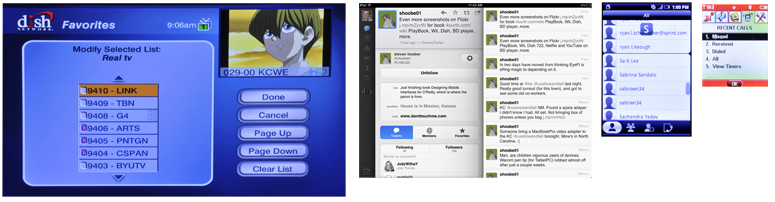 Now that we can describe the data we perceive and knowledge types we store, we must understand how this information should be structured, organized, labeled, and identified on mobile user interfaces.
Now that we can describe the data we perceive and knowledge types we store, we must understand how this information should be structured, organized, labeled, and identified on mobile user interfaces.
One of the most common organization structures humans have used through time is a hierarchy. A hierarchy organizes information based on divisions and parent-child relationships. When using hierarchies to organize information, Peter Morville explains rules to consider (Morville 2006): categories should be mutually exclusive to limit ambiguity. Consider the balance between breadth and depth. When determining the number of cat- egories regarding breadth, you must consider the user’s ability to visually scan the page as well as the amount of real estate on the screen. When considering depth, limit the scope to two to three levels down. Recognize the danger of providing users with too many options.
Another way to organize information is by faceting. In this, there are no parent-child relationships, just information attributes, such as tags, which may be sorted or filtered to display the most appropriate information. The tags do not have to be explicit, and faceting may be accomplished by searching text descriptions, or even through unusual methods such as searching for shapes, patterns, or colors directly within images.
Of course, these two methods, hierarchy and faceting, may be used in conjunction. A hierarchically ordered data set can also have tags attached to it, and the facet view may combine both strict and arbitrary ordering to display the information the user wants.
Date and location are essentially special cases, and depending on the data or needs they may be approached either way, even though they are strictly defined. For example, location can be an arbitrary value, with filtering or sorting for distance around a single point. Or it may be considered as a hierarchy of continent → nation → state → county → city → address.
Information Design and Ordering Data
You can use the way in which people perceive attributes to communicate the relative im- portance and relationship of informational elements on the page. This design of pages or states, when it falls directly from the information architecture of the entire product, can be called information design. Although many methods of considering these arrangements exist, an adequate grouping is from most to least important. Position is generally more critical to communicating im- portance than size, which is more important than shape, and so on:
Position
Although relative position is unarguably critical, it can easily be lost. The Annunciator Row, with battery level and so forth, is not the most important, because it is almost lost in the bezel. This is purposeful, and the size is adjusted to account for it. Each attribute works with others to function properly.
Size
- Larger elements attract more attention, aside from providing more room for content. They can be too big, either obscuring other items or exceeding the expectation size for an element. Buttons can be so large that they are not recognized as buttons, for example.
Shape
- At their simplest, pointed shapes attract attention. Warnings should be triangles, and helpful icons circles, for example. Rounded corners on some boxes, and square on others, will imply meaning. Make sure it’s there, and not just a random design element.
Contrast
- Contrast refers not to color, but the comparative value (darkness) between two dif- ferent elements, discounting color. Contrasting elements are more easily read, less affected by lighting conditions, and not as subject to users with color deficit.
Color
- High-visibility colors attract more attention, with significant caveats. The most important caveat is not always regarding colorblind users. Glare can make certain colors less prominent. Pervasive use of the color in the branding can also be problematic; a site with a lot of red cannot rely on red for warnings.
Form
- The last thing to use is specific forms of an element. The most common is type treat- ments, such as bold and italics.
We will discuss these in detail in other chapters as well. Here, the concept is useful when determining how to relate the elements within a single informational item, and how to keep the elements and adjacent items from becoming mixed. Rules and bars of color are but some of the techniques. The preceding list covers six categories, with hundreds of design tactics included.
It is also useful to decide what information must be present. More can be said about a good, easy-to-understand interactive design by what is left out of any particular view, than what is included. For each of the information displays detailed in this section, only a portion is shown, and details, or alternative views, are available when the user takes action.
Naturally, make these decisions by following heuristics, standards, and styles of design that already exist, such as OS-level standards and universal hierarchies of visual communication. Most decisions for an existing platform can be easier to make by consulting the style guide. Only a few choices will exist, and these will be well understood by users.
Patterns for Displaying Information
One good way to think about the topic of interactive design is that it’s all about displaying information. This chapter in particular is concerned with components whose sole task is to present ordered sets of information so that users may understand and act upon them.
These patterns have been developed and refined based on how the human mind processes patterns, objects, and information:
- Rather than using horizontal space inefficiently, this displays a set of information vertically using an entire allocated space. See Figure 2-1.
- This reveals small amounts of vertical information at a time because the information set is very large, and not locally stored.
This uses a Vertical List with additional graphical information to assist in the user’s understanding of items within the data set.
- When a scroll-and-select device is targeted, and a Vertical List is called for, this can be used to reveal small amounts of additional information that can assist the user in his task.
- This displays a set of selectable images, not all of which can fit in the available space but which can be scrolled through using many methods. Preserve the integrity of the image used. Do not use programmatic shortcuts visible to the user:
- If the image is skewed to create perspective, skew the entire image. Don’t clip off corners of the image to simulate the skew, as demonstrated in Figure 2-10.
- Do not squash the image to change its aspect ratio. If necessary, add black bars or crop the image to fit a consistent space.
- Do not flip the image when displaying the back of a card, as in three-dimensional carousels.
Never use cheats, and come up with a different display method, or switch to another pattern such as a Grid or Slideshow.
- This presents information as a set of tiles, most or all of which are unique images, for selection. See Figure 2-2.
- This presents a set of information, which either is a series of screen-size items or can be grouped into screens, for viewing and selection.
- This presents a set of images or similar pieces of information using the full screen for viewing and selection.
- This displays large, complex, and/or interactive visual information which must be routinely zoomed in on so that only a portion is visible in the viewport.
- This is usually a mode of another list pattern when selections, either individual or multiple, must be made from a large, ordered data set.
Discuss & Add
Please do not change content above this line, as it's a perfect match with the printed book. Everything else you want to add goes down here.
Examples
If you want to add examples (and we occasionally do also) add them here.
Make a new section
Just like this. If, for example, you want to argue about the differences between, say, Tidwell's Vertical Stack, and our general concept of the List, then add a section to discuss. If we're successful, we'll get to make a new edition and will take all these discussions into account.