|
Size: 581
Comment:
|
Size: 7801
Comment:
|
| Deletions are marked like this. | Additions are marked like this. |
| Line 1: | Line 1: |
| Conventional display "page of page" (7 of 23), range of total. This one is the interactive version. You can click prev/next, to a range, to a page, etc. All options covered... ALSO try to integrate gesture (or key) flip as for eReader style. Fake page flips, as indicator there are more pages (show accurate stack of pages, so it works like a scrollbar for position sense) and to indicate you moved to a new page. |
|
| Line 4: | Line 2: |
| Location within a series of screens continuing display of a set of content should be clearly communicated, and access provided to other pages in the stack. | |
| Line 6: | Line 5: |
| {{attachment:Pagination-twoWidgets.png|A variety of types of information may be used for Pagination. The key features of the location, and moving forward and backwards are always present.|align="right"}} | |
| Line 7: | Line 7: |
| The many screens displayed serially for large amounts of content may be considered pages, as though they are part of a bound paper item. Page numbers, and a sense of the relative position within the total, are displayed. Tied to this display is a method to move between pages easily and quickly. Methods to jump further than the previous and next page are also usually offered. When building a system with large amounts of information consider if a multi-page view is even correct. In many cases, '''Infinite List''' can solve the same display problem without building a pagination widget at all. Consider other methods of discovering information in large sets, such as the '''Search Within''' pattern. Note that widgets which only present the location, but do not have any role in the interaction of moving between pages -- even when such interaction exists on the page -- are considered '''Location Within''' indicators, and not '''Pagination''' widgets. Please see that pattern for comparison. |
|
| Line 10: | Line 17: |
| Three basic variations exist: '''Widget-based''' - A section of the page is dedicated to the display and control of items concerning pagination. '''Organic''' - Natural displays are becoming more common now, especially on touch and pen devices. These simulate "machine-era" presentation methods to imply the same information as the widget view. The display methods and interaction is integral with the design of the entire page, and is not in a specific location. '''Hardware''' - On devices with hardware keys, some may be mapped to key page functions when inside an application. Certain devices designed around page content (such as eReaders) may have dedicated page control buttons. |
|
| Line 12: | Line 26: |
| {{attachment:Pagination-Reveal.png|If too many functions are required, or cannot fit on the page, a revealable menu can be used instead. This may also be a suitable way of presenting options when gestures or dedicated keys are used for basic functions.|align="right"}} | |
| Line 13: | Line 28: |
| Pagination controls should be presented organically, with all controls visible or immediately accessible, whenever possible. When needed, a larger control panel style of interface may be offered instead. It may be accessed by selecting the pagination display elements. A number of controls are available. Many are paired sets, and will be considered as a single entity. There are a large number, which must be prioritized for display and access. The following are listed in priority order for most uses, though yours may vary: * Move "forward" and "back" to the immediately preceding and following pages. * Jump to a specific nearby page. Aa many of the most nearby pages are listed as conveniently fit in the available space. Selecting a page number (or analogue such as an icon) will move to that page immediately. * Jump to the next displayed set of nearby pages. While the key goal is to display a new set of pages from which to choose, this should also change the page view to the first or center page in the listed set. * Jump a small number of pages forward and back. Typically 3 or 10, but depends on the type of information browsing problem being solved. * Load the first or last page in the list. In some cases, the list is of arbitrary length, and there is no value in the last page (or it is technically infeasible to load) but the first page link may still be useful. * Jump to an arbitrary page, by selection from a list or direct entry (typing). For each of these, only display pages that actually exist. Gray out those which are not accessible due to current context. For example "Back" or "First page" links should be visible but inaccessible when already on the first page. The forward and back control may be easily activated on touch and pen devices, either by tapping an indicated corner of the page (right is next, left is previous) or by gesturally "flipping" the pages, with a drag action. Details on a related drag action may be found in the '''Peel Away''' pattern. Some of the more involved jump methods may also be initiated or carried out with gestures, and actions such as press-and-hold on the page flip section. However, these are not yet consistent and well-defined, so cannot yet be considered patterns. Hardware key mapping may be similar to '''Accesskeys''' but is usually best mapped to the directional keys. When a 5-way pad is available, Left and Right should map to "Previous" and "Next." Volume keys or other key pairs can also be used, but may be difficult to discover. |
|
| Line 15: | Line 47: |
| {{attachment:Pagination-Gestural.png|Page flipping may be displayed a though the interface is composed of a stack of actual pieces of paper. Represent the relative number of remaining sheets, and display gesture-initiated page transitions as though the pages are flipping.|align="right"}} | |
| Line 16: | Line 49: |
| The '''Pagination''' widget should be available wherever the user is most likely to need to change pages, or be aware of their location. Most often, the solution is to place the widget immediately above and below the content unique to the page. Another option is to anchor the widget (in the title bar, for example), so it is available at all points on the page. If the page does not scroll, a single fixed-location item logically becomes an anchored widget. Labels should be clear, but must be as brief as possible to allow more items to be placed on the page. Usually, labels themselves can be eliminated. "1 of 16" is generally just as clear as "Page 1 of 16 pages," and is often much easier to scan and read. Arrows and page icons can be used to good effect. Arrows right mean "forward" and left mean "back." Chapter jump icons from video players (an arrow pointing to a vertical line) are often encountered, but do not have a single meaning, so will require discovery and training. Organic display of pagination can imply position by showing the current page as the top of a stack of pages (or the currently open pair of leaves in a book). To give more space, this may be reduced or eliminated after a brief timeout. When a complete spread is shown, both the left and right sides should present this implied position. Otherwise, the viewport should display only the "right side" of the notional physical book. |
|
| Line 19: | Line 59: |
| Pagination controls can easily get out of hand. In any reasonably complex system, it is easy to find justification for every method of page control. Avoid this, and attempt to only include the minimum set needed, so they can be placed on the page and be easy to find and use. Realist representations of pages must accurately reflect the information. For example, if a stack of pages is shown to the side, to indicate that more are available, the relative number shown must be of a plausible size to represent the number of pages, and must change the indicated size as pages are flipped. Avoid cumbersome entry or methods. For example, do not present pulldown lists of pages that are longer than about a dozen items, even on large screen devices. Offer typed entry, or some entirely other solution instead. Avoid overdoing mapping of shortcuts to keys. For example, mapping "Beginning of document" to the Up key induces a risk that the user will accidentally perform this action, and cannot return to their previous location. |
Problem
Location within a series of screens continuing display of a set of content should be clearly communicated, and access provided to other pages in the stack.
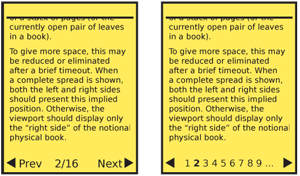
Solution
The many screens displayed serially for large amounts of content may be considered pages, as though they are part of a bound paper item.
Page numbers, and a sense of the relative position within the total, are displayed. Tied to this display is a method to move between pages easily and quickly. Methods to jump further than the previous and next page are also usually offered.
When building a system with large amounts of information consider if a multi-page view is even correct. In many cases, Infinite List can solve the same display problem without building a pagination widget at all. Consider other methods of discovering information in large sets, such as the Search Within pattern.
Note that widgets which only present the location, but do not have any role in the interaction of moving between pages -- even when such interaction exists on the page -- are considered Location Within indicators, and not Pagination widgets. Please see that pattern for comparison.
Variations
Three basic variations exist:
Widget-based - A section of the page is dedicated to the display and control of items concerning pagination.
Organic - Natural displays are becoming more common now, especially on touch and pen devices. These simulate "machine-era" presentation methods to imply the same information as the widget view. The display methods and interaction is integral with the design of the entire page, and is not in a specific location.
Hardware - On devices with hardware keys, some may be mapped to key page functions when inside an application. Certain devices designed around page content (such as eReaders) may have dedicated page control buttons.
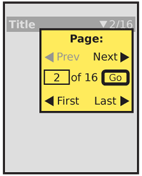
Interaction Details
Pagination controls should be presented organically, with all controls visible or immediately accessible, whenever possible. When needed, a larger control panel style of interface may be offered instead. It may be accessed by selecting the pagination display elements.
A number of controls are available. Many are paired sets, and will be considered as a single entity. There are a large number, which must be prioritized for display and access. The following are listed in priority order for most uses, though yours may vary:
- Move "forward" and "back" to the immediately preceding and following pages.
- Jump to a specific nearby page. Aa many of the most nearby pages are listed as conveniently fit in the available space. Selecting a page number (or analogue such as an icon) will move to that page immediately.
- Jump to the next displayed set of nearby pages. While the key goal is to display a new set of pages from which to choose, this should also change the page view to the first or center page in the listed set.
- Jump a small number of pages forward and back. Typically 3 or 10, but depends on the type of information browsing problem being solved.
- Load the first or last page in the list. In some cases, the list is of arbitrary length, and there is no value in the last page (or it is technically infeasible to load) but the first page link may still be useful.
- Jump to an arbitrary page, by selection from a list or direct entry (typing).
For each of these, only display pages that actually exist. Gray out those which are not accessible due to current context. For example "Back" or "First page" links should be visible but inaccessible when already on the first page.
The forward and back control may be easily activated on touch and pen devices, either by tapping an indicated corner of the page (right is next, left is previous) or by gesturally "flipping" the pages, with a drag action. Details on a related drag action may be found in the Peel Away pattern.
Some of the more involved jump methods may also be initiated or carried out with gestures, and actions such as press-and-hold on the page flip section. However, these are not yet consistent and well-defined, so cannot yet be considered patterns.
Hardware key mapping may be similar to Accesskeys but is usually best mapped to the directional keys. When a 5-way pad is available, Left and Right should map to "Previous" and "Next." Volume keys or other key pairs can also be used, but may be difficult to discover.
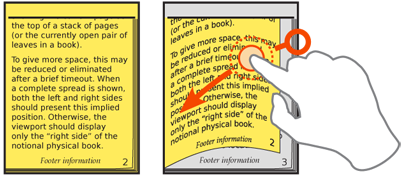
Presentation Details
The Pagination widget should be available wherever the user is most likely to need to change pages, or be aware of their location. Most often, the solution is to place the widget immediately above and below the content unique to the page. Another option is to anchor the widget (in the title bar, for example), so it is available at all points on the page. If the page does not scroll, a single fixed-location item logically becomes an anchored widget.
Labels should be clear, but must be as brief as possible to allow more items to be placed on the page. Usually, labels themselves can be eliminated. "1 of 16" is generally just as clear as "Page 1 of 16 pages," and is often much easier to scan and read.
Arrows and page icons can be used to good effect. Arrows right mean "forward" and left mean "back." Chapter jump icons from video players (an arrow pointing to a vertical line) are often encountered, but do not have a single meaning, so will require discovery and training.
Organic display of pagination can imply position by showing the current page as the top of a stack of pages (or the currently open pair of leaves in a book). To give more space, this may be reduced or eliminated after a brief timeout. When a complete spread is shown, both the left and right sides should present this implied position. Otherwise, the viewport should display only the "right side" of the notional physical book.
Antipatterns
Pagination controls can easily get out of hand. In any reasonably complex system, it is easy to find justification for every method of page control. Avoid this, and attempt to only include the minimum set needed, so they can be placed on the page and be easy to find and use.
Realist representations of pages must accurately reflect the information. For example, if a stack of pages is shown to the side, to indicate that more are available, the relative number shown must be of a plausible size to represent the number of pages, and must change the indicated size as pages are flipped.
Avoid cumbersome entry or methods. For example, do not present pulldown lists of pages that are longer than about a dozen items, even on large screen devices. Offer typed entry, or some entirely other solution instead.
Avoid overdoing mapping of shortcuts to keys. For example, mapping "Beginning of document" to the Up key induces a risk that the user will accidentally perform this action, and cannot return to their previous location.
