Problem
You must be able to attach additional information to a data point within in a dense array of information, without leaving the original display context.
Any interactive infographic that demands such additional information can generally support an Annotation. Layered display is easy to add to almost any platform, but some attention must be paid to precisely locating when used in Infinite Area and similar displays.
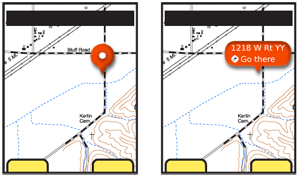
Solution
High-density information displays, such as maps, charts and graphs, always carry additional layers of information, which may be best understood by allowing the user to view certain details about a specific point. Conventional methods of drilling in deeper such as the Link or Button are unsuitable for finding out about a specific data point, partly as they remove the user from the original context.
Instead, you can employ a special type of widget, exemplified by the "pinpoint." An iconic element points to the information selected, and presents (sometimes only after further selection, or in another area of the screen) a label and additional options.
This should not be confused with the Tooltip. A deliberate action is required to reveal the info information. Tooltips, instead, are transient and initiated by hover or automatically presented when the system determines the user needs help
Content within an Annotation is instead discrete information, or may even carry functionality, and is not simply help or explanatory text as in a Tooltip.
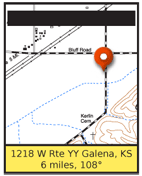
Variations
There are numerous ways in which you can make the selection of an item reveal additional details, without entirely disreagrding the original context. Many of these, such as split-screen variations, are not yet common enough they can be considered patterns, but these three are very common:
Fixed Label - When an area is highlighted by the system, or selected by the user, a label bearing text and/or icons is displayed as a part of the graphic "pinpoint" indicator.
Reveal Label - When originally selected, either by the user or the system, a small "pinpoint" indicator is placed. This is usually generic, and often has no label, or a very simple one such as a shape, color or single letter. When the user selects the pinpoint again, it will expand to reveal a larger label. In this mode it is functionally identical to the Fixed Label.
This is especially useful when multiple pinpoints may be needed, such as graphically-represented search results. The small label can carry an identifier such as a letter, and the user may then subsequently select details on any individual result, without as much clutter.
Banner - A small "pinpoint" indicator is used to mark the location on the data array, as in the Reveal Label. At another location on the page, usually a strip anchored to the top or bottom of the viewport, is the label text, or graphics. This is most suitable when a large amount of data must be presented, or a number of selectable options should be selected. In this case, the style and functionality of any Fixed Menu or Revealable Menu used within the OS or application should be carefully considered, and may be re-used without modification.
You can use any of these three options in conjunction with each other, within a single interface. For example when single selections are made, the Fixed Label is used, and for search results, the Reveal Label.
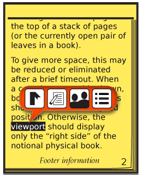
Interaction Details
Selection details are simple, and mostly outlined in the Variations section above.
In some cases, Reveal Labels may convert from the small to large display when hovered or when the item is in focus, instead of by explicit selection. This is, of course, only suitable for interfaces with a focus separate from selection, such as scroll and select and certain pen devices.
When more than one pinpoint is visible, use the Reveal Label or Banner style, and only display the label for the item in focus. This also serves to simplify selection of options from any other menu systems that may be present in the application.
When a Reveal Label is expanded, make sure it gets out of the way of other actions the user might request. If a selection is made somewhere else on the page, especially somewhere adjacent to the label, it should be disappear and revert to a pinpoint only.
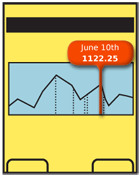
Presentation Details
Pinpoints must be easily selectable. For touch or pen devices, follow best practices for the size of the pinpoint.
For scroll and select devices, the pinpoint currently in focus must indicate it is selected, and clearly differentiate this from any non-selected pinpoints.
The pinpoint must clearly indicate the location in the data set referenced. Use appropriate selection methods:
- Pointers for two-dimensional coordinates.
- Lines for positions on one-dimensional graphs.
- Highlights for text, or fields within charts.
Pinpoints and labels must be clearly not part of the page context. Use borders, shadows, and transitions to make this clear. It is often best to make it appear as though the pinpoint is floating above the image, or protruding from the page. Certain practices described in the Simulated 3D Effects pattern may be used to emphasize this.
When only one item may be selected, be sure to not imply there are multiple options, by offering a Button or underlined Link separate from other selectable items. If needed, to clarify the click action, a false button (or link) can be added to the area, as it might be used in Advertising.
Antipatterns
Labels should never exceed the space available. Do not let them simply float off the page. Label text should not end in ellipsis or wrap to a second line. Multiple lines of information may be displayed, but each line should carry it's own information.
Next: Labels & Indicators
Discuss & Add
Please do not change content above this line, as it's a perfect match with the printed book. Everything else you want to add goes down here.
Examples
If you want to add examples (and we occasionally do also) add them here.
Make a new section
Just like this. If, for example, you want to argue about the differences between, say, Tidwell's Vertical Stack, and our general concept of the List, then add a section to discuss. If we're successful, we'll get to make a new edition and will take all these discussions into account.