|
Size: 10042
Comment:
|
Size: 13205
Comment:
|
| Deletions are marked like this. | Additions are marked like this. |
| Line 8: | Line 8: |
* [b]Minimum[/b] - 6 pt is the smallest text I ever use. Icons should not be smaller than about 8 pt unless they are reinforcing the text directly (e.g. link offsite indicator). These both may be too small for many populations, and for larger devices. The calculations shown separately can be used to determine the smallest suitable size by taking into account the ability of users to move the device closer to their eyes. * [b]Maximum[/b] - Yes, for visual targets, there's a maximum size as well. Although not perfectly true, it's convenient and a moderately accurate model to say that our attention is a cone much smaller than our field of view. You can represent that by a circle about the size of your fist at arm's length. This is also (not by coincidence) the angular size of most mobile handsets, but is smaller than a tablet screen. Buttons or other selectable elements that extend across the entire viewport will often be so big they cannot be perceived as actionable items by the user. If you think that banner ads don't encounter this problem, note they have call to action buttons and links, which were developed to solve this issue. Make sure your visual targets are small enough to be within the user's attention zone. |
|
| Line 25: | Line 28: |
== Position == Many of these guidelines apply similarly to mouse-driven interfaces as well, but touch has additional drivers in that the user is directly interacting with the screen. We have to make sure their hand can get to the screen, comfortably, and repeatedly. A classic issue is the "gorilla arm" which results from fatigue if using an unsupported touchscreen. Imagine using an ATM all day for work. Touchscreen desktops and laptops may fall in the middle, and be usable but good data is yet to be gathered. Mobiles are grasped for the most part, so that is not an issue. Josh Clark is the forefather of strongly espousing the idea that everyone holds their device with one hand, so all touch targets should be within a thumb sweep range of the lower-right corner. I am gathering data right now that is indicating this is by no means universal, but that is a discussion for another article. |
|
| Line 70: | Line 80: |
| {{{#!html <div style="margin:0 0 0 0; padding:0.5em 1em 1em 1em; background-color:#EF5D49; "> <h3>Mobile Touch Template</h3> <div style="float:left; margin:0 1em 0 0; padding:0; "> <a href="http://4ourth.com/wiki/4ourth%20Mobile%20Touch%20Template"><img src="http://4ourth.com/wiki/4ourth%20Mobile%20Touch%20Template?action=AttachFile&do=get&target=closeup-2.jpeg" width="175" /></a> </div> <p>Get beyond designing for pixels.</p> <p>If you are designing for mobiles, but never get out from behind Photoshop or Fireworks, it's time. Put your design on the handset, as early as possible, and evaluate it at the scale people use it. Then, stop relying on your eyes and judgment, and get measuring tools, and follow good mobile design guidelines.</p> <p>This template is a tool specifically for measuring touch targets and type sizes on mobiles. <a href="http://4ourth.com/wiki/4ourth%20Mobile%20Touch%20Template" style="color:white; ">Find out more</a></p> </div> }}} |
 Before I get to the numbers, there are some issues with understanding what the numbers mean. I see this in serious, academic work as well as day-to-day designs, so pay attention.
Before I get to the numbers, there are some issues with understanding what the numbers mean. I see this in serious, academic work as well as day-to-day designs, so pay attention.
Visual Target
The words, buttons and rows in a list are visual targets. They need to be big enough and clear enough to attract the user's eye and give them confidence that it's an actionable item, and that they can hit it.
Issues with visual targets are mostly around what the target is. In a list or table, if you have rows with visible backgrounds or separator lines, then the user expects the whole box (the row or cell) to be the target. Don't just make the word the target. Design your containers and indicators to attract clicks as well.
- [b]Minimum[/b] - 6 pt is the smallest text I ever use. Icons should not be smaller than about 8 pt unless they are reinforcing the text directly (e.g. link offsite indicator). These both may be too small for many populations, and for larger devices. The calculations shown separately can be used to determine the smallest suitable size by taking into account the ability of users to move the device closer to their eyes.
- [b]Maximum[/b] - Yes, for visual targets, there's a maximum size as well. Although not perfectly true, it's convenient and a moderately accurate model to say that our attention is a cone much smaller than our field of view. You can represent that by a circle about the size of your fist at arm's length. This is also (not by coincidence) the angular size of most mobile handsets, but is smaller than a tablet screen. Buttons or other selectable elements that extend across the entire viewport will often be so big they cannot be perceived as actionable items by the user. If you think that banner ads don't encounter this problem, note they have call to action buttons and links, which were developed to solve this issue. Make sure your visual targets are small enough to be within the user's attention zone.
Touch Target
However, that visual target does not have to be the touch target, and usually should not be.
Say you have a very small piece of text, a 6 pt link to the disclaimer or the full site. Clearly small because you do not want people to notice it much so it's small. It's also so small it may be hard to activate.
No problem. You probably already have it inside a transparent, borderless box just to position it. Make the box the linked item. The text is just a visual indicator.
Of course, watch accessibility, and make sure the linked item has proper data attached to it, etc.
Interference
The guidelines I have below are entirely for interference.
This is because the biggest issue with touch size is not the size of the target, but how close it is to other targets. If you put a button immediately adjacent to another, it must be much larger than if you put space between them.
Always consider the effect of missing the target. Does it activate another target, or hit dead space and have no effect? If it hits another target, what is the result? If it just changes a switch or opens a menu, that's not as big a deal as following a link. Or nearly as big a deal as submitting your email when you actually wanted to delete it.
Position
Many of these guidelines apply similarly to mouse-driven interfaces as well, but touch has additional drivers in that the user is directly interacting with the screen. We have to make sure their hand can get to the screen, comfortably, and repeatedly. A classic issue is the "gorilla arm" which results from fatigue if using an unsupported touchscreen. Imagine using an ATM all day for work. Touchscreen desktops and laptops may fall in the middle, and be usable but good data is yet to be gathered.
Mobiles are grasped for the most part, so that is not an issue. Josh Clark is the forefather of strongly espousing the idea that everyone holds their device with one hand, so all touch targets should be within a thumb sweep range of the lower-right corner. I am gathering data right now that is indicating this is by no means universal, but that is a discussion for another article.
Checklist for designing touch targets
This varies a lot based on the service you are designing, how users employ it, on what type of device, and what the individual actions do. But too much design only goes to step 1. You have to consider all of it.
- Determine the sizes of each visual target
- Determine the size of each touch target (and define it in the specification!)
- Evaluate for interference. If small targets are touching, fix it.
- Determine the consequences of accidental clicks on adjacent targets. If bad, fix it by rearranging or re-spacing.
Try this out
On Android, you can turn on a debug mode that shows your touches as little circles on the screen. Turn it on, and try it out. Even just observing yourself, you will notice how often your touches are not to the center of the target. Think about that when you next design an interactive element, and make sure the targets are big enough, and most of all that they are spaced out enough.
General Touch Interaction Guidelines
The minimum area for touch activation, to address the general population, is a square 3/8 of an inch on each side (10 mm). See Figure D-1. When possible, use larger target areas. Important targets should be larger than others.
There is no distinct preference for vertical or horizontal finger touch areas. All touch can be assumed to be a circle, though the actual input item may be shaped as needed to fit the space, or express a preconceived notion (e.g., button). Due to reduced precision and poor control of pressure, but smaller fingers, children who can use devices unassisted have the same touch target size.
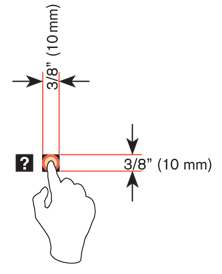
Targets
The visual target is not always the same as the touch area. However, the touch area may never be smaller than the visual target. When practical (i.e., there is no adjacent interactive item) the touch area should be notably larger than the visual target, filling the “gutter” or whitespace between objects. Some dead space should often be provided so that edge contact does not result in improper input.
In the example shown in Figure D-2, the orange dotted line is the touch area. It is notably larger than the visual target, so a missed touch (as shown) still functions as expected.
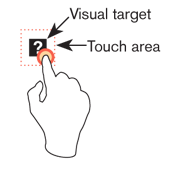
Touch Area and the Centroid of Contact
The point activated by a touch (on capacitive touch devices) is the centroid of the touched area; that area where the user’s finger is flat against the screen.
The centroid is the center of area whose coordinates are the average (arithmetic mean) of the coordinates of all the points of the shape. This may be sensed directly (the highest change in local capacitance for projected-capacitive screens) or calculated (center of the obscured area for beam sensors).
A larger area will typically be perceived to be touched by the user, due to parallax (advanced users may become aware of the centroid phenomenon, and expect this). See Figure D-3.

Bezels, Edges, and Size Cheats
Buttons at the edges of screens with flat bezels may take advantage of this to use smaller target sizes. The user may place her finger so that part of the touch is on the bezel (off the sensing area of the screen). This will effectively reduce the size of her finger, and allow smaller input areas.
This effective size reduction can only be about 60% of normal (so no smaller than 0.225 inch or 6 mm) and only in the dimension with the edge condition. This is practically most useful to give high-priority items a large target size without increasing the apparent or on- screen size of the target or touch area. See Figure D-4.
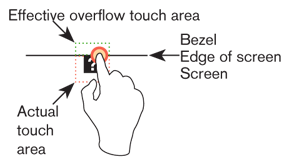
Mobile Touch Template
Get beyond designing for pixels.
If you are designing for mobiles, but never get out from behind Photoshop or Fireworks, it's time. Put your design on the handset, as early as possible, and evaluate it at the scale people use it. Then, stop relying on your eyes and judgment, and get measuring tools, and follow good mobile design guidelines.
This template is a tool specifically for measuring touch targets and type sizes on mobiles. Find out more
Next: Fitts' Law
Discuss & Add
Please do not change content above this line, as it's a perfect match with the printed book. Everything else you want to add goes down here.
Where this info came from
When I needed to know touch target sizes, there were basically no guidelines, at least from a digital POV. Apple had their 44px thing, but it seemed rather suspiciously non-physical.
So, I did primary research. Without funding, I had to do "friends and family" but indeed grabbed everyone I could (over 150 individuals as I recall) at a couple parties, sent the interns off to grab all their friends and classmates, etc. The methodology involved a target printed on a piece of paper, which the user touched with an inked (inkpad) finger.
This is how not only did we come up with sizes, but other good observations like:
- The pad of the finger, though apparently vertically-oriented, doesn't always flatten like that.
- Also, many people do not hit the target vertically.
- Children have the same touch target as adults. I gather due to the excessive force used, their fingers flatten out more.
- No other differences in age, sex, experience, etc. Fingers are fingers.
Hence, a circular target of the size we say. The data gathering, along with subsequent observations of applying these specifications, make me very confident of them. The edge-usage sizing, for example, was a theory until we applied it and checked in a lab. First try I made them too small (there was a math reason), so am sure of the 60% size.
Test for touch target compliance
There's a blog post up here where I discuss how to apply these guidelines, with specific hints on using templates as guides to observe interfering interaction elements.
Hint: I am working on a better method. Probably will be on Kickstarter in a couple weeks here.
More References
For now, just gathering. But there are a few papers that are new, which I missed before, etc. and I want to pull them all in and see what they say:
- Effect of touch screen button size and spacing on touch characteristics of users with and without disabilities (need link!)
http://dl.acm.org/citation.cfm?id=2042053.2042065&coll=DL&dl=GUIDE&CFID=198677358&CFTOKEN=56947740
http://dl.acm.org/citation.cfm?id=1152215.1152260&coll=DL&dl=GUIDE&CFID=198677358&CFTOKEN=56947740
http://dl.acm.org/citation.cfm?id=1518701.1518750&coll=DL&dl=GUIDE&CFID=198677358&CFTOKEN=56947740
http://dl.acm.org/citation.cfm?id=1409240.1409304&coll=DL&dl=GUIDE&CFID=198677358&CFTOKEN=56947740
http://dl.acm.org/citation.cfm?id=1610664.1610711&coll=DL&dl=GUIDE&CFID=198677358&CFTOKEN=56947740
http://dl.acm.org/citation.cfm?id=1610582.1610613&coll=DL&dl=GUIDE&CFID=198677358&CFTOKEN=56947740
http://dl.acm.org/citation.cfm?id=2379636.2379644&coll=DL&dl=GUIDE&CFID=198677358&CFTOKEN=56947740
http://dl.acm.org/citation.cfm?id=1769821.1769895&coll=DL&dl=GUIDE&CFID=198677358&CFTOKEN=56947740
http://dl.acm.org/citation.cfm?id=1851600.1851619&coll=DL&dl=GUIDE&CFID=198677358&CFTOKEN=56947740
http://dl.acm.org/citation.cfm?id=2037373.2037395&coll=DL&dl=GUIDE&CFID=198677358&CFTOKEN=56947740

