|
Size: 3098
Comment:
|
Size: 6140
Comment:
|
| Deletions are marked like this. | Additions are marked like this. |
| Line 2: | Line 2: |
| Status of the hardware and network connections must be available to the user with minimal effort... | The status of hardware features such as battery level and network connections must be able to be discovered by the user with no effort. |
| Line 5: | Line 5: |
| {{attachment:AnnunicatorRow-Scroll.png|The Annunicator Row is a strip anchored across the top of the viewport. Note that the scrollbar stops at the Annunicator Row, as it does not scroll.|align="right"}} | |
| Line 6: | Line 7: |
| A bar is displayed along the top of every screen with a series of iconic representations of the status of the device. Common representations and placement of icons are used, so users can understand the key indicators on any device without familiarity with the specific device. | |
| Line 9: | Line 11: |
| Always there, almost always visible at all times. Can scroll away, such as by attaching to the top of a window when (e.g. browser) space is needed, but always should be there when new pages are loaded. | The '''Annunicator Row''' is present on all screens. It may only disappear or be of lower prominence when other controls disappear as for full-screen gameplay or video playback. |
| Line 11: | Line 13: |
| And... rarely, sometimes not. Like in camera, but it needs to be available whenever you pull up options, etc. Emergency notifiers... COULD be done by notifications which see, but could be that when critical things are going on (e.g. low battery) this appears anyway; sub-variant: individual notifiers appear, like a red battery icon, but no others. If the device operates very seamlessly, and has very reliable connectivity (or losses are generally not critical) and long battery life (ePaper devices, and plugged in items like some kiosks or CE devices) then the Annunciator Row may not be needed, and this may be solved with the Notification Area may be repurposed to display such information when it becomes critical instead. |
If the device operates very seamlessly, and has very reliable connectivity (or losses are generally not critical) and long battery life (ePaper devices, and plugged in items like some kiosks or CE devices) then the '''Annunciator Row''' may not be needed, and this may be solved with the '''[[Notification Area]]''' repurposed to display such information when it becomes critical instead. See that pattern for details on this functionality. |
| Line 19: | Line 17: |
| Ideally, when space provides, and on touch especially, may provide access to the settings and/or to view more details. | Annunciators are notifiers, like lights and horns of the machine era. They are generally not something with direct interaction. |
| Line 21: | Line 19: |
| Else nothing. Doesn't do anything, just displays. | For touch and pen devices, it may be desirable to allow the user to select the '''Annunciator Row''' as a whole, in order to get more information, or to provide access to settings. This may also be accomplished by combining with the '''[[Notification Area]]'''. |
| Line 25: | Line 23: |
| Bar at the top of the screen. No where else. It's where it's expected... | The '''Annunicator Row''' is generally displayed as a row of icons laid out on a strip of color, gradient or other background imagery to separate them from other, generally interactive, display elements. Scrollbars do not intrude into the '''Annunicator Row''' as it does not move, but remains fixed at the top of the viewport. {{attachment:AnnunicatorRow-Icons.png|Common icons for the vast majority of conditions shown in the Annunicator Row. All items are enabled and at maximum graphical mode. This is an example; some are in conflict with each other so this would never be seen. From left to right: Mobile network, WiFi, Bluetooth, NFC, Airplane mode, Audio level, Locked, Clock, Network activity and speed, Voicemail waiting, Synch, Location, USB connected, Battery status.}} Within the row the status messages are displayed as icons, with as few words or numbers as possible. Use common, universally-understand or industry-standard icons whenever available. Icons do not indicate the presence of a feature, but the status of that feature. No display means it is not functional, and displaying the icon means it is enabled. Optionally, disabled features may be displayed as "grayed-out" icons. This can be beneficial to communicate the availability of some features. Use caution that these are clearly disabled, under all lighting conditions. Whenever possible, additional status messages will be carried by the icon, such as bars of signal, or of battery level. Use simple changes and well-understood signaling such as red=bad. {{attachment:AnnunicatorRow-Batteries.png||align="right"}} For certain features, whose presence is assumed, explicit measures of their disabling or failure must be included. For example, when no signal is available, the mobile network will have an error "X" in place of the bars of signal. |
| Line 31: | Line 40: |
| * Bluetooth enabled, and activity or . | * Bluetooth enabled, and activity. * NFC or contactless payment enabled. |
| Line 33: | Line 43: |
| * Access: | * Airplane mode. * Input & Output: * Volume, vibrate or silent modes. * Screen or keyboard locks enabled. |
| Line 44: | Line 57: |
| The time of day (and sometimes the date) is also present, but may be in any of several places. The most common is centered, followed by right aligned. | The time of day (and sometimes the date) is also present, but may be in any of several places in the row. The most common is centered, followed by right aligned. Time is always displayed, even on those few devices without an otherwise permanently visible annunciator row. |
| Line 48: | Line 61: |
| Items are displayed by icon only, whenever possible. Use words only when needed. Refer to my battery blog post about this iconic representation of info... DISPLAY STATUS! NOT JUST THERE, BUT THEY SAY SOMETHING... |
|
| Line 52: | Line 63: |
| Don't let it change all the time. One layout, one size, one type of icon | Don't let the order or size of the row, or the details of the icons change with different screens. Use one layout and one type of icon in all situations. Don't reinvent the wheel. Re-use existing good design concepts, so users do not have to re-learn your icons. {{attachment:AnnunicatorRow-Anti1.png|These are just some of the many ways battery charge level is depicted on mobile devices. Many are quite unreadable. Try to pick simple, easy to understand symbols, and re-use common icon styles from existing products and best in class examples.}} |
| Line 56: | Line 71: |
| Avoid explanations that are jargon-laden. Percentage of battery is not nearly as useful as an estimate (even a bad one) of time remaining on a battery. Avoid animations as sole explanations. Mobiles, and especially the status area, are only glanced at. Blinks will instead be seen as solid on or off at a glance. |
Problem
The status of hardware features such as battery level and network connections must be able to be discovered by the user with no effort.
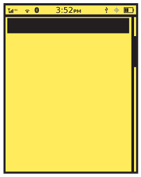
Solution
A bar is displayed along the top of every screen with a series of iconic representations of the status of the device. Common representations and placement of icons are used, so users can understand the key indicators on any device without familiarity with the specific device.
Variations
The Annunicator Row is present on all screens. It may only disappear or be of lower prominence when other controls disappear as for full-screen gameplay or video playback.
If the device operates very seamlessly, and has very reliable connectivity (or losses are generally not critical) and long battery life (ePaper devices, and plugged in items like some kiosks or CE devices) then the Annunciator Row may not be needed, and this may be solved with the Notification Area repurposed to display such information when it becomes critical instead. See that pattern for details on this functionality.
Interaction Details
Annunciators are notifiers, like lights and horns of the machine era. They are generally not something with direct interaction.
For touch and pen devices, it may be desirable to allow the user to select the Annunciator Row as a whole, in order to get more information, or to provide access to settings. This may also be accomplished by combining with the Notification Area.
Presentation Details
The Annunicator Row is generally displayed as a row of icons laid out on a strip of color, gradient or other background imagery to separate them from other, generally interactive, display elements. Scrollbars do not intrude into the Annunicator Row as it does not move, but remains fixed at the top of the viewport.
![]()
Within the row the status messages are displayed as icons, with as few words or numbers as possible. Use common, universally-understand or industry-standard icons whenever available.
Icons do not indicate the presence of a feature, but the status of that feature. No display means it is not functional, and displaying the icon means it is enabled. Optionally, disabled features may be displayed as "grayed-out" icons. This can be beneficial to communicate the availability of some features. Use caution that these are clearly disabled, under all lighting conditions.
Whenever possible, additional status messages will be carried by the icon, such as bars of signal, or of battery level. Use simple changes and well-understood signaling such as red=bad.
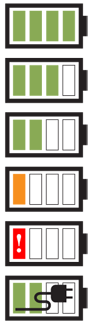 For certain features, whose presence is assumed, explicit measures of their disabling or failure must be included. For example, when no signal is available, the mobile network will have an error "X" in place of the bars of signal.
For certain features, whose presence is assumed, explicit measures of their disabling or failure must be included. For example, when no signal is available, the mobile network will have an error "X" in place of the bars of signal.
Items are grouped by basic functionality. A conventional order has arisen, from left to right:
- Radios:
- Mobile networks.
WiFi.
- Bluetooth enabled, and activity.
- NFC or contactless payment enabled.
- IrDA or other non-wired networking as available.
- Airplane mode.
Input & Output:
- Volume, vibrate or silent modes.
- Screen or keyboard locks enabled.
- Network activity.
- Network speed.
Message Waiting Indicator for voicemail, unless this is displayed by the Notification Area instead.
- Synch status or activity.
- Location services enabled. May or may not indicate when GPS is active.
- USB cable connected.
- Battery:
- Usually a single item, which changes based on charge level, and state (e.g. being charged)
- Those now rare devices with outboard (piggyback) or secondary batteries may display a second battery indicator.
The time of day (and sometimes the date) is also present, but may be in any of several places in the row. The most common is centered, followed by right aligned. Time is always displayed, even on those few devices without an otherwise permanently visible annunciator row.
Naturally, features not included with the device are not given space in the display. Some items may share space, and the highest priority feature or the one with the most important message is displayed.
Antipatterns
Don't let the order or size of the row, or the details of the icons change with different screens. Use one layout and one type of icon in all situations.
Don't reinvent the wheel. Re-use existing good design concepts, so users do not have to re-learn your icons.

Except when notifying of special conditions in places where the rest of the bar is suppressed (e.g. battery on a camera screen), do not pick and choose which items to show. Always show the same set in the same manner.
Avoid explanations that are jargon-laden. Percentage of battery is not nearly as useful as an estimate (even a bad one) of time remaining on a battery.
Avoid animations as sole explanations. Mobiles, and especially the status area, are only glanced at. Blinks will instead be seen as solid on or off at a glance.
